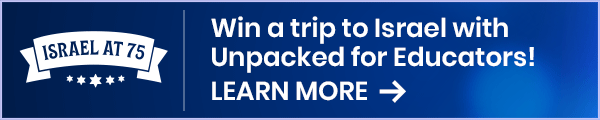Using Kahoot! in a classroom setting is a great way to engage your students. At Unpacked for Educators, we create easy-to-use resources on Israel and Judaism integrating Kahoot! quizzes into much of our work.
Use our handy guide to learn how you can use Kahoot! to boost your online teaching experience.
Host live through video conferencing
If you’re set up for teaching classes with live video, you’re already halfway there. Participants use Kahoot! with an online video conferencing tool (with screen sharing capability) to facilitate a virtual classroom session.
- Open the Kahoot! link
- Connect to your video conferencing tool of choice — for example, Google Hangouts Meet, Skype, or Zoom. Make sure your webcam, microphone, and speaker are turned on.
- Click Play and Host live to launch the Kahoot!, so the lobby is showing with the game PIN.
- Share your screen, so students joining can all see the game PIN. They will need a screen to see the questions and a second device to join the game.
- Host the Kahoot! as usual, taking care to not speak over the music that plays during the timer countdown. You can either:
▸ Wait until the final answer responses are shown to talk
▸ Mute your speaker to talk over the game music - Have fun!
Watch this video for a step-by-step walkthrough
2. Share the link
All Kahoot! games can be played at any time, so you can add a direct link to the Kahoot! game to your Google Classroom notes, or email it to your students.
You can ask your students to play the Kahoot! on their own time, or have each student call up a friend and play together.
Note that while sharing the link directly allows students to self-test at their own pace, you won’t be able to see the classroom stats and ranking for the Kahoot! game.
3. Put it into action!
Introduce your students to some new topics with our ready-to-use Kahoots:
Access all of our Kahoots by creating an account now.